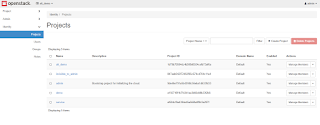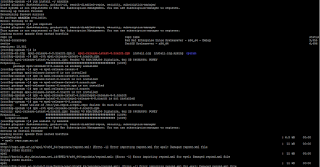Chaos Engineering on Openshift🌝 Reliability and high availability are key features of Openshift, but even the most resilient systems can fail..... Applications crash, hardware breaks, and nodes can go offline. These failures can have damaging and unpredictable consequences for organizations, especially those that are unprepared. Don't worry folks!! we have Chaos engineering for that. So here is my blog which shows the installation part of one of the popular tool in chaos i.e., Gremlin .
Gremlin Installation:
Pre-requisite:
1. Create your gremlin account using below link :
- To install Gremlin Openshift clients, you will need your Gremlin Team ID and Secret Key. Visit the Teams page in Gremlin, and then click on your team’s name in the list.
- Make a note of your Team ID.If you don’t know your Secret Key, you will need to reset it. Click the Reset button. You’ll get a popup reminding you that any running clients using the current Secret Key will need to be configured with the new key. Hit Continue. Next you’ll see a popup screen that will show you the new Secret Key. Make a note of it.
- Gremlin allows targeting objects within your Openshift clusters. After selecting a cluster, you can filter the visible set of objects by selecting a namespace. Select any of your Deployments, ReplicaSets, StatefulSets, DaemonSets, or Pods. When one object is selected, all child objects will also be targeted.
Installation:- Download the Gremlin configuration manifest by running the following:
wget
https://k8s.gremlin.com/resources/gremlin-conf.yaml
- Open the file and update the following:
Replace the following line with your team ID: "YOUR TEAM ID GOES HERE"
Replace the following line with your team secret: "YOUR TEAM SECRET GOES HERE"
Replace the following line with a string that you will use to identify your cluster: "YOUR UNIQUE CLUSTER NAME GOES HERE"
- Apply the manifest with this command:
oc apply -f /path/to/gremlin-conf.yaml
- Download and apply the gremlin client manifest on your Openshift cluster by running the following:
wget https://k8s.gremlin.com/resources/gremlin-client-secret.yaml oc apply -f
https://k8s.gremlin.com/resources/gremlin-client-secret.yaml
- Download and apply Openshift clients manifest to find the resources at the cluster scope:
wget
https://k8s.gremlin.com/resources/gremlin-chao-secret.yaml- After running above scripts in your OpenShift cluster and when you go back to the gremlin dashboard where you can see the Openshift nodes and all of its resources from where the attacks can be done.
Done...😊Here we go with Gremlin Chaos experiments on our Openshift clusters.
Keep following my blog . As i am going to come with the 5 best Chaos experiments on Openshift cluster in my upcoming blog.