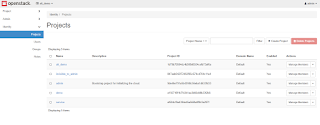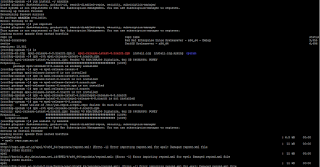DEVSTACK
Installion of Openstack on Ubuntu 16.04 server using Devstack package.
DevStack is a series of extensible scripts used to quickly bring up a complete OpenStack environment based on the latest versions of everything from git master. It is used interactively as a development environment and as the basis for much of the OpenStack project’s functional testing.
Warning:
DevStack will make substantial changes to your system during installation. Only run DevStack on servers or virtual machines that are dedicated to this purpose.
Prerequisites:
- Minimum 4GB of RAM with 50GB+ Disk space
- 2 CPU processors and enable NAT and virtualization feature
- Python 3.5 or 3.4 required
Installation steps:
Step 1: Devstack attempts to support Ubuntu 16.04/17.04, Fedora 24/25, CentOS/RHEL 7, as well as Debian and OpenSUSE. So install any of the above server on your vm.
Step2: Devstack should be run as a non-root user with sudo enabled. You can quickly create a separate stack user to run DevStack.
$ sudo useradd -s /bin/bash -d /opt/stack -m stack
Step3: Configure Proxy if required in the path /etc/apt/apt.conf.d/01proxy
Acquire::http::Proxy "_____"
Step4: User should have sudo priveleges
$ echo "stack ALL=(ALL) NOPASSWD: ALL" | sudo tee /etc/sudoers.d/stack
Step5: Perform following updates using command
$sudo apt-get update
$ sudo apt-get git
$ sudo apt-get -y upgrade
Step6: Switch user to stack
$ sudo su - stack
Step7: Configure git to clone the package from git url if added proxy
$ git
config --global http.proxy "----Proxy----------------"
Step8: Download Devstack from following git url and change directory to devstack
$ git clone https://git.openstack.org/openstack-dev/devstack
$ cd devstack
Step9: Create a local.conf file with 4 passwords preset at the root of the devstack git repo
[[local|localrc]]
ADMIN_PASSWORD=secret
DATABASE_PASSWORD=$ADMIN_PASSWORD
RABBIT_PASSWORD=$ADMIN_PASSWORD
SERVICE_PASSWORD=$ADMIN_PASSWORD
DATABASE_PASSWORD=$ADMIN_PASSWORD
RABBIT_PASSWORD=$ADMIN_PASSWORD
SERVICE_PASSWORD=$ADMIN_PASSWORD
GIT_BASE=${GIT_BASE:-https://git.openstack.org}
Step10: This is the minimum required configuration need to start devstack. Now start Devstack by running stack.sh script
$ ./stack.sh
Script starts running and it takes 20-30 minutes depends on the internet connection. At last end with the following things to view Openstack dashboard, Please find the picture below .
Thanks....!!!!!!!!!Enjoy exploring openstack