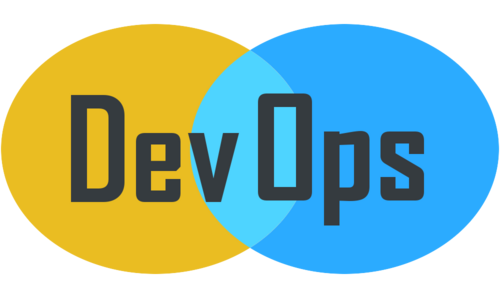Following shows the installation of Codar on local machine with 90 days free trial:
CODAR:
A continuous deployment solution that provides automation and release management of complex multi-tier applications across the application lifecycle
CODAR:
A continuous deployment solution that provides automation and release management of complex multi-tier applications across the application lifecycle
Download link : http://www8.hp.com/us/en/software-solutions/codar-continuous-deployment/
Installation steps:
- By default Codar has no Database connected. Before installing HP Codar go for the postgresDB installation as followed.
- Install Postgres DB:
2. After the successful installation open the pgAdminIII and connect to Postgres server.
3. Create a sample database of name “codardb” with owner assigned for codardbuser.
4. Run the setup.bat file to start with installation of Codar
5. Configure the port no. to run Codar
6. Database Configuration
7. Set a single password for all accounts.
8. Configure the database with proper credentials
9. Install Embedded HP OO server with username, PWD and port no.
10. Idm database configuration
11. HP OO configuration.
12. Review the configuration once before starting the installation.
13. After the review installation begins.(Expected time for installation=1 hour)
( Codar application will be running on port no: 8444
https://localhost:8444/csa )